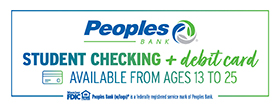Who can use My Ride K-12?
Parents, child care providers, and grandparents may use My Ride K-12, but only two caregivers are able to connect or link to their child's account. Once you are connected to your child's transportation account you will be able to share access with anyone you wish. Additionally, you can also remove access should you need to (i.e. if your child attends a new babysitter, you can remove access from the previous one). You can share access to your child's account to as many or as few people as you wish.
How is My Ride K-12 accessed?
ONLINE: To access My Ride K-12 online, click here: https://OHLebanonCitySD.myridek12.tylerapp.com/ You must register first before using the system.
MOBILE APP: To download the My Ride K-12 app in order to use the mobile version, choose one of these links Google Play Store or Apple App Store. You must register first before using the app.
HOW TO REGISTER WITH My Ride K-12 ONLINE:
First time users must follow these steps to register:
-
Click here to access My Ride K-12 online: https://OHLebanonCitySD.myridek12.tylerapp.com/
-
Click 'Register', then enter your email address as your user name, create a password, and enter your first and last name, and click 'Submit'.
-
After registering, you will receive a confirmation email. Click on the link in your email to confirm your registration on the My Ride K -12 website. You will then be prompted to log in.
-
Log in, then find a student by going to My Students and clicking the add student action button.
-
Enter the unique information required to find your student. This information is your student's ID (this is the same number as their lunch code and can be found on ProgressBook*), birthdate in the following format, M/D/YYYY and number representing the grade they are entering. (Kindergarten is entered as KG)
-
Once you have linked to a student, click on that student's profile to see all relevant transportation information.
-
To share a student link with another person, select a student and click 'Share Student'.
-
Choose which students to share, then enter the email of the person you would like to share with. That person will receive a confirmation email that will automatically link them to the shared student(s). Recipients must register with Ride 360, if they have not already done so, to access the student information.
*Student ID numbers are viewable on ProgressBook. Once you are logged into ProgressBook look for their ID number on the top right hand side of the screen, under your student's name. If you are having trouble logging into ProgressBook, contact your student's school.
HOW TO REGISTER WITH THE My Ride K-12 APP:
To download the My Ride K-12 App in order to use the mobile version, choose one of these links Google Play Store or Apple App Store. and follow the instructions below to register.- After the app installation is complete, open My Ride K-12.
- When prompted to find your school district, search for Lebanon City Schools.
- Once you have selected the district, you will proceed to the login page. If you do not already have a registered email, click 'Register', then, enter your email address, password and name, and continue to follow the directions below. If you have already registered, enter your login information, then you will see your student's information.
- After registering, you will receive a confirmation email. Click on the link in your email to confirm your registration through the My Ride K-12 website.
- Log in, then find a student by going to My Students and choosing the action Add Student. This will present the Find a Student screen.
- Enter the unique information required to find your student. This information is your student's ID (this is the same number as their lunch code and can be found on ProgressBook*) birthdate in the following format, M/D/YYYY and the number representing the grade they are entering. (Kindergarten is entered as KG)
- Once you have linked to a student, click on that student's profile to see all relevant transportation information.
- Press the "share" button to share a student link with someone else. Enter the email of the person you would like to share with. That person will receive a confirmation email that will automatically link them to the shared student(s). Recipients must register with My Ride K-12, if they have not already done so, to access the student information.
- Regularly check for updates to ensure that your device is running the latest version of the app.
- Remain logged into the app to receive district notifications, even when the app is not actively running. (Please note, this is separate from School Messenger notifications received from the district.)
*Student ID numbers are viewable on ProgressBook. Once you are logged into ProgressBook look for their ID number on the top right hand side of the screen, under your student's name. If you are having trouble logging into ProgressBook, contact your student's school.
How To Change / Add a Bus Pick Up or Drop Off Location
Note: If you have moved to a new address, you must also complete a change of address form before transportation changes will be made. For more information about address changes, contact (513) 934-5762.
-
Log into FinalForms at https://lebanon-oh.finalforms.com
-
Navigate to the Transportation Information tab on the left hand side
-
Update transportation information and click Save
- Please be sure to enter a start date for the change.
Changes to bus routes will be available to view on the My Ride K-12 app or at https://myridek12.tylerapp.com/login. Please allow 72 business hours for changes to be made.
Street list for AM & PM Kindergarten
To determine if your student will attend AM or PM Kindergarten - Click Here
Please note - If your student will be picked up and dropped off at 2 different locations, it is determined as follows:
- AM is determined by drop off location
- PM is determined by pick up location
Day Cares are as follows:
- AM & PM - Primetime
- AM - Northside, The Academy, Oak Spring Academy, LUMP
- PM - LPC (Lebanon Presbyterian), Imaginations at Work